Diane in Version 4.8
Patient Data Management Systems are information systems that enable the collection, integration, extraction, and interpretation of multi-source data.
The software calculates or evaluates patient-specific data for diagnostic or therapeutic purposes, including drug dosing. PDM(s) support clinicians in their daily work by documenting clinical data. They can also be found in intensive care units.
To assist clinicians in research and practice improvement, Bow Medical has upgraded its inquiry tool in DIANE 4.8
In this article, we will discuss how to perform an advanced query in DIANE’s database. For this, we will review the following points:
- Creating one or more filters
- Creating a group of filters
- Choosing the layout of the results
It is now possible for each report to configure data filters, choose and select which column filters to be displayed.
Creating the filters
- The filters are configured in the “filter” sub-tab
- As shown in this example, they can be organized by category
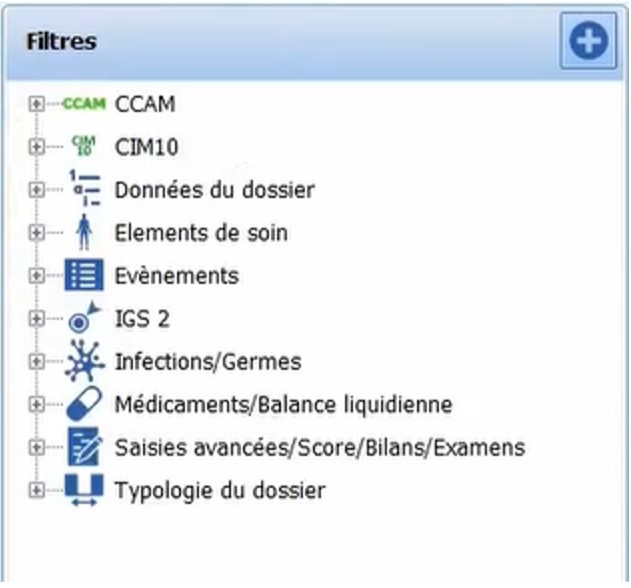
In our example, we will filter out the patients whose:
- Age is greater than 18 years
- Stayed in intensive care this month
- Having been infected with the coronavirus
All these 3 criteria are available for the selection in the inquiry tool.
To set up the inquiry corresponding to all three criteria, it is necessary to create the corresponding filters.
A. Filtre : Age > 18

- Name the filter.
2. Once the filter title has been set up, a new window will allow us to determine:
- The source of the filter
- The filter data
- The nature of the operand
- The value of the filter
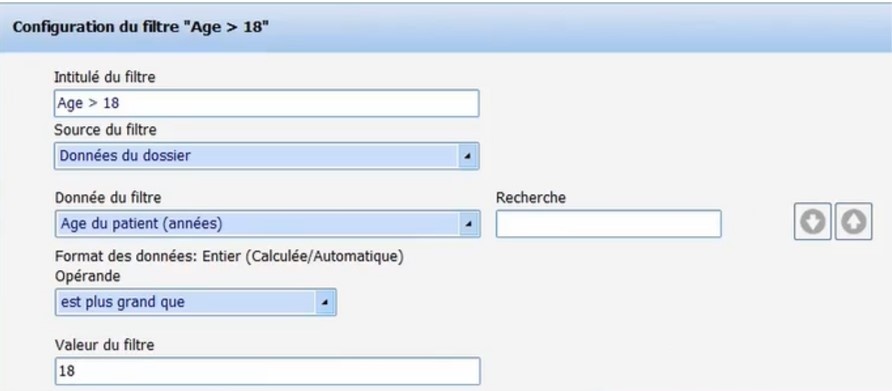
The second filter, “Coronavirus infection” is entered using the same process.
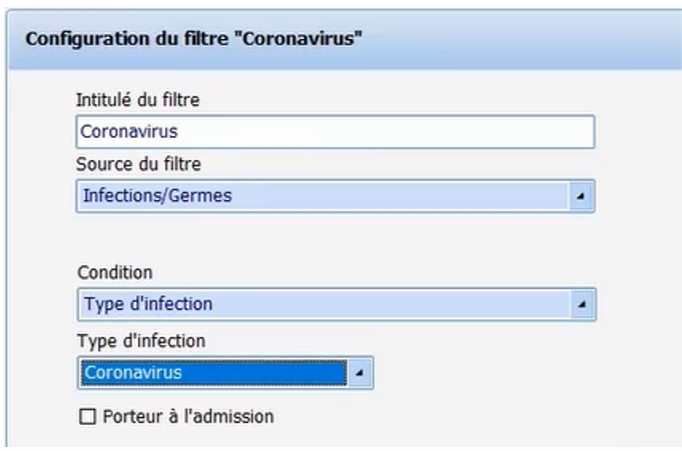
In this case, the source of the filter is “Infections/germs” and the condition and type of infection are related to “Coronavirus”.
Creating a filter group
To connect the filters we created above, it is necessary to create a group of filters.
This is possible by going to the “Filter group” tab and clicking on the “Plus” button on the right of the window.
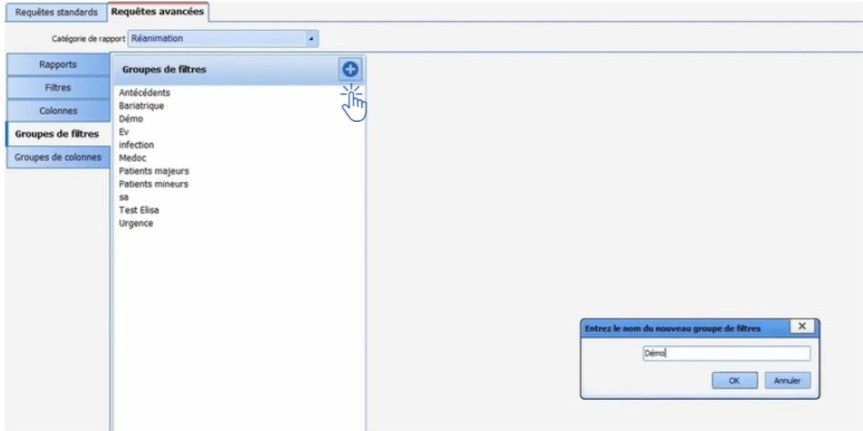
To illustrate how to create the group, we will create the filter group “DEMO”.
In the screenshot below, we find the details on how it would show up the association of a patient’s stay in the ICU filter and assigning it to the demo filter group.
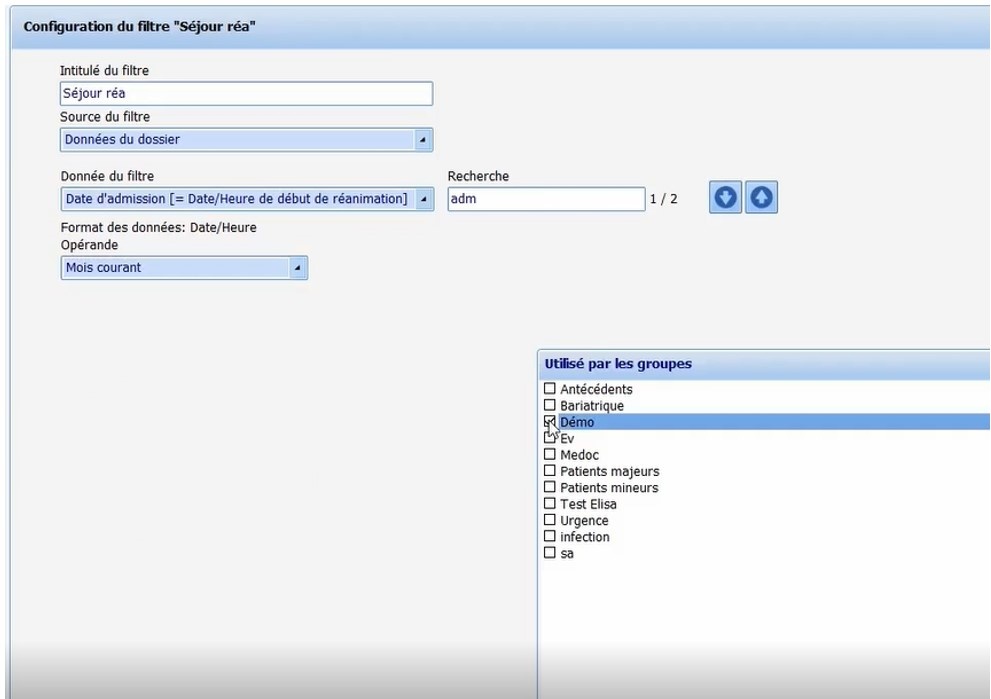
Choice of the layout of results
Before generating the report for the current inquiry, we can define the layout by selecting the Columns tab.
In our example, the information from the patient, to be displayed will be:
- Last name
- First name
- The date of entry into the ICU
- Age
It is possible to associate this information with a group of columns – in our case, the column group has been named “Demo”
Report generation
- To create a report, you must first select the report tab
- Give a name to the report to be generated here “Demo Report”
- Select the filter group “Demo”
- Select the column group here “Demo”
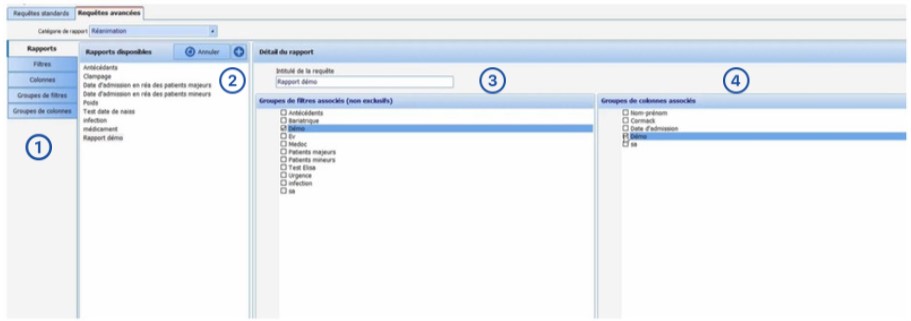
The report is generated by simply “clicking” on the Run Report button.
In this window, we find all the information retrieved from the database. This information is displayed according to the filter selection conditions and the result display conditions.
From this window, we can:
- Refresh the results
- Export the results to an Excel file
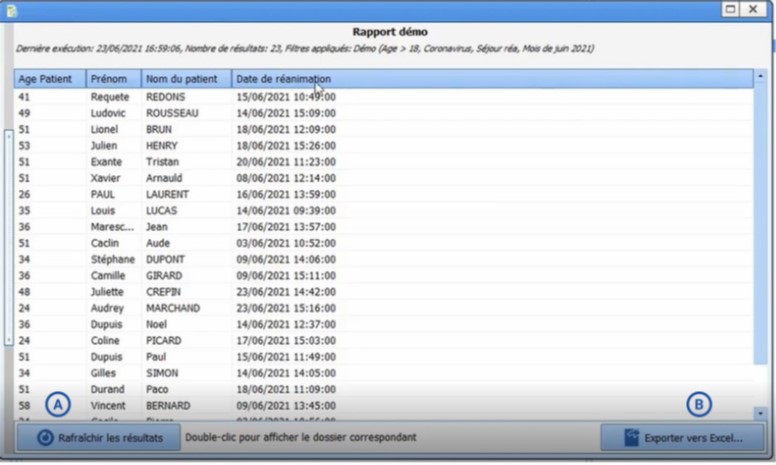
The new evolution of DIANE in version 4.8 proposes several features for the ICU and Anaesthesia.





